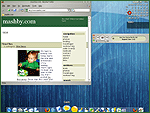 As I’ve written in past entries, I have been pretty taken with the Macintosh OS X operating system. In fact, I’m anticipating making the move to having my main workstation and laptop become a Mac. The delay in making this change is that I have to purchase all new hardware and I’ll state it again, just in case anyone is listening – if Apple would release the Mac OS for PC based systems, they’d take over the world. Ok, I just had to get that off of my chest. So where was I? Oh yeah. With this desire to switch tugging at me and the fact that I don’t have the cash to make it happen yet, I decided to see what I could do to “Macify” my PC experience. It all started when I screwed up the partitions on my laptop. I was installing SuSE 9 on the Linux partition and something went horribly wrong and I lost my Windows partition in the process. Given the last time I tried to reformat, I was pretty ticked at myself that I had to start over from scratch. You see, the problem is that you have to install Windows XP, before you install Linux. Since I blew out my Windows partition, I had to start all over. I won’t go into all the details, because it would be long and boring, but suffice to say that I got Windows XP installed and then SuSE 9 and they are both working wonderfully. As the last of the Windows updates were being installed, I started dreaming of having a Mac laptop again and that’s when the idea hit me, “I wonder if I can skin my desktop so that it at least ‘acts’ like a mac?” I had seen plenty of screen shots on DeviantArt and other web sites that emulated a Mac, so it’s couldn’t be that hard. Lucky for me, it wasn’t.
As I’ve written in past entries, I have been pretty taken with the Macintosh OS X operating system. In fact, I’m anticipating making the move to having my main workstation and laptop become a Mac. The delay in making this change is that I have to purchase all new hardware and I’ll state it again, just in case anyone is listening – if Apple would release the Mac OS for PC based systems, they’d take over the world. Ok, I just had to get that off of my chest. So where was I? Oh yeah. With this desire to switch tugging at me and the fact that I don’t have the cash to make it happen yet, I decided to see what I could do to “Macify” my PC experience. It all started when I screwed up the partitions on my laptop. I was installing SuSE 9 on the Linux partition and something went horribly wrong and I lost my Windows partition in the process. Given the last time I tried to reformat, I was pretty ticked at myself that I had to start over from scratch. You see, the problem is that you have to install Windows XP, before you install Linux. Since I blew out my Windows partition, I had to start all over. I won’t go into all the details, because it would be long and boring, but suffice to say that I got Windows XP installed and then SuSE 9 and they are both working wonderfully. As the last of the Windows updates were being installed, I started dreaming of having a Mac laptop again and that’s when the idea hit me, “I wonder if I can skin my desktop so that it at least ‘acts’ like a mac?” I had seen plenty of screen shots on DeviantArt and other web sites that emulated a Mac, so it’s couldn’t be that hard. Lucky for me, it wasn’t.
The Tools Although WinAmp makes it easy to skin that one application, you need other tools if you plan to skin everything on your desktop. There are a ton of skinning utilities that allow you to skin just about everything, but the main to are WindowBlinds and StyleXP. I purchased StyleXP a few years ago and that’s the main tool that I use. So my first order of business was to find a “Visual Style” for StyleXP. I did a search on ThemeXP and found a theme called iTunes that seemed to fit the bill. I installed and I instantly morphed my desktop into the brushed metal style used in iTunes. Now just about every application had a consistent look and feel of OS X, so it was time to tweak the desktop. One of the things that makes a Mac OS X desktop look like a Mac is the “dock”. That’s the application bar found at the bottom of the screen on a Mac. It’s basically an animated launch bar or task bar but it looks super cool. After a few Google searches, I came across ObjectDock. It’s made by the fine folks that created WindowBlinds and since it’s still in beta, it’s free! I downloaded and installed the application and found it quite easy to use. With the transformation almost complete, it was time to use my favorite set of icons – Crystal SVG. They were originally developed by Everaldo for the Linux desktop manager KDE, but they’ve been so popular everyone wants them. Honz12 ported them to Windows and I think I’ve used them on every Windows machine I’ve got. 😛 The final tweak was to remove all the icons from the desktop that would give away that this was a Windows PC. For most of them, I simply right clicked on the desktop and chose PropertiesDesktopCustomize Desktop and then un-checked all icons that can appear on the desktop. This removed My Computer, Internet Explorer, etc. The only icon I couldn’t remove was the Recycle Bin, but thanks to TweakXP.com, I found a register edit that would make it go away. I’m Happy Although I don’t have the title bar like they do on a real Mac, I’m pretty happy with the results achieved by this little exercise. For the record, I did try WinMac, but I didn’t care for what little it did, so at this point I’m done. This is as close to a Mac as I can get without buying one. 🙂 I’ve littered this entry with plenty of links, so if you’re interested in trying some of the stuff I did you should be off to a good start. One of the resources that I used when starting this endeavor was VirtualPlastic.net. It’s a great site to “cut your teeth” on customizing your desktop. In fact, they have an excellent walk-through entitled Make-over: Win to Mac that you ought to check out if you are thinking of doing this type of make over.
Mac Eye for the PC Guy
Michael Ashby’s got the Mac Eye for the PC Guy thing going on.
please, how did you give your iTunes the mac style ‘close/maximise/minimize’ buttons? (the green, yellow red ones)
my iTunes has the window style buttons, and i want my iTunes to look more ‘mac’ish.
can you please please please help me?
I think it’s the “MPlugin” that does this. You can find the file to download at this URL (The file is in the second entry on that page.) :
http://www.aqua-soft.org/board/index.php?showtopic=10678&st=45&
For a list of all the current iTunes for Windows plug ins visit this URL:
http://www.ipodlounge.com/forums/showthread.php?s=&threadid=21729
Hope that helps!
What is the wallpaper you are using for this screenshot – its fantastic!
Andy,
It came as part of the “iTunes 2.0” Style XP Theme found at this URL:
http://themexp.org/preview.php?mid=35346&name=iTunes+20.zip
The name of the wallpaper is “Aqua Matrix” and I found a direct link to it at http://www.deviantart.com/view/6443840/
Here’s a couple more you may like as well:
http://www.spymac.com/gallery/show_photo.php?picid=72920&nr=5235
http://www.spymac.com/gallery/show_photo.php?picid=73185&wwg=33&action=switchtrack
Hi Mashby, I’ve read that you’ve already gotten a Mac, but if you still wanna skin your PC, this is the modder’s gold standard here:
http://osx.portraitofakite.com/
Free, easy to install Mac-ifier for the PC. And of course, the great Aqua-soft forums.
http://www.aqua-soft.org
[…] while back I wrote about how I was fighting an urge to switch to Mac OS X. At the end of the post I concluded that it would be best if I moved Holly to a mac first, since […]
[…] been thinking about migrating to the Mac for about 3 years now. OS X really won me over when it came out and I’ve been playing with it off-and-on since 10.2 […]