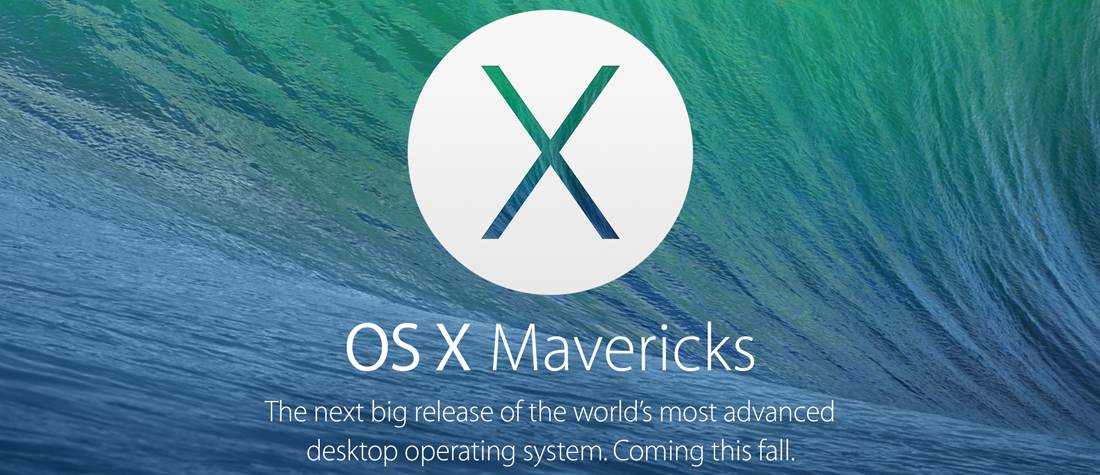Like most Mac users, I was very excited to upgrade to Apple’s latest version of their desktop operating system (OS), Mavericks and chose to immediately upgrade. Well, at least on my laptop. Making the move to the new OS on my production machine was not something that I took lightly, so I waited to see if there were any issues before making the move. After using it for over a month on my Macbook Air without issue, I decided to take the plunge and do a clean install today.
Since my blog has become a mental resource to remind me of things that have happened in my past, I figured I’d put together a walkthrough of the process I went through.
The Prep & Taking Stock
Doing a clean install involves wiping the existing drive and installing the new OS, so I wanted to be sure that all my data was backed up. It was: Time Machine, Clone and CrashPlan were all up-to-date, but just to be sure, I made an additional clone of my drive.
My next step was to make sure that I had a list of all the applications that I use and sources for those apps. Since moving to Snow Leopard, I’ve been using the App Store for most of my purchases, so I knew I could re-download them easily from Apple. For the rest, I could safely download new versions directly from the publisher’s web site, but there were a couple, Skitch v1 and iWork 09, that I knew would be hard to find, so I wanted to be sure I had a local copy handy.
Application List
During this process, I also made a list of which applications were installed on my machine and reviewed the list to see what I wanted to re-install. Below is a list of apps that made the cut:
Notable Exceptions
There were a couple of apps that I decided not to bring over to the new OS mainly because I don’t use them as much as I used to (or at all). It was kind of sad to see these applications make the list, because I had been big fans of the software in the past.
1. Better Touch Tool
When I first shifted from the mouse to the trackpad, this was an indispensable utility to add features that I found to be missing from the default features built-in to Mac OS. Apple has slowly improved the support for more gestures and I wouldn’t call myself a power user, so I decided to give it a shot without this utility.
2. MarsEdit & WriteRoom
Almost from day-one when I switched to the Mac, I chose to use MarsEdit as my software of choice for publishing to my blog. I wrote all about it back in 2010, but over time my workflow has evolved and I’ve switched to different tools. Specifically, when Byword added the ability to publish to WordPress, that was a game changer for me. With one update, Byword replaced two applications allowing me to do the same work I had been doing all in one application.
3. Parallels
Although I used Windows as a crutch for the first couple of years, the only reason I’ve continued to use it is in a support capacity at work. That’s changed over the last year as I’ve found myself using Remote Desktop (via JumpDesk) instead. It’s faster and easier to get in-and-out of Windows. Mavericks requires an upgrade to Parallels 9, so I’ve opted to skip it.
4. TaskPaper & Things
I made the switch to OmniFocus a couple of months ago. I hope to do an article on the evolution of my task management system and how I ended up at OF, but suffice to say that it’s been a journey. I started with Things and used it heavily, but as I found friction, I moved to TaskPaper. After about a year, I found more friction and ended up switching to OF. Both are great applications, but my needs changed and I was finally ready for something more powerful. OF isn’t perfect, by any means, but it does more of what I need and has features I haven’t found elsewhere.
Installing The OS
I had created a bootable USB thumb drive of Mavericks when I setup my Macbook Air, so I simply installed the drive to make sure my Mac could see it and then rebooted the machine. Holding down the Option/Alt key when the machine powered up, I was presented with the USB thumb drive and selected it.
Now that I was booted to the thumb drive and not the internal hard drive, I launched Disk Utility and erased the 1TB drive, closed the app and was then able to install Mavericks from there. It was fairly straightforward, but I did review this online guide just to make sure I didn’t skip a step.
Once the install was complete, I setup my computer as if it was brand new, adding my user name, iCloud password, etc. and then launched the App Store to see if there were any updates. There was, so I installed it. While that was happening, I removed everything from the Dock, moved it to the left side of the screen and hid it since I’m not a fan.
Installing The Apps & Restoring Data
Now that I had a clean slate from which to start, I began installing applications. The first thing I installed was 1Password and now that it syncs with iCloud it was immediately ready to go once it was installed. I was blown away how easy it was to get back up-and-running with my passwords. AgileBits really knocked it out of the park with version 4. Wow. Just w.o.w.
With my passwords in place, my next install was Dropbox since so many of my applications rely on it for syncing, followed by QuickSilver, my application launcher of choice, but my 4th application was a bit of a surprise – SizeUp. I kept finding myself trying to resize windows and I needed SizeUp to do that, so I bumped it up the list so that I could easily tile finder windows.
Now that I had a baseline established with passwords and tools with which to manage my computing experience, I set about restoring data from my clone while installing applications from the App Store. While the 250+GB was moving over from my clone, I jumped into the App Store and went click happy selecting apps to download and install. With my App Store queue loaded, I then went one-by-one downloading apps that I haven’t purchased through the App Store to download and install manually.
The Devil Is In The Details
As more apps and data were brought back onto my new system, I began making tweaks and adjustments to system settings as I came across them to adjust everything to just how I like it. Along the way, I forgot a couple of things, but nothing that I could either re-create, or restore from a backup.
1. Mail Rules & Hazel Rules
I can easily create these, but I had forgotten to back them up, or at least note where they are saved, so I’ll have to either re-create them or find where they were stored.
2. MailSteward
I’ve been off-loading my mail messages via MailSteward and although I know the database was backed up, I’ll have to re-install the app and make sure to restore the database properly. Now is a good time because I’ll off-load e-mail older than January 1, 2012 at the end of the year.
Currently 75% Complete
I ran out of time yesterday, but I’ll pick things back up on Monday and continuing installing the few applications remaining. The real time sink is all the little tweaks and adjustments that I’ll make as I get everything back to what I consider normal.
Was it necessary? Not really, I could have simply installed Mavericks over Mountain Lion, like I did on my laptop. Was it worth it? We’ll see.
The primary reason for doing a clean install was to insure that there wasn’t any legacy funk that was carried over from the older system. This is the 4th OS I’ve installed on my iMac and it felt like it was time for a fresh start. Granted, it takes more time to build a system up from scratch, but it does come with peace of mind that you’ve done it.